
Almost all web applications require server-based data storage, and MySQL continues to be the most-used database solution. This article discusses various options for using MySQL on your local system during development.
MySQL is a free, open-source relational database. MariaDB is a fork of the database created in 2010 following concerns about the Oracle acquisition of MySQL. (It’s is functionally identical, so most of the concepts described in this article also apply to MariaDB.)
While NoSQL databases have surged in recent years, relational data is generally more practical for the majority of applications. That said, MySQL also supports NoSQL-like data structures such as JSON fields so you can enjoy the benefits of both worlds.
The following sections examine three primary ways to use MySQL in your local development environment:
- cloud-based solutions
- using Docker containers
- installing on your PC.
Cloud-based MySQL
MySQL services are offered by AWS, Azure, Google Cloud, Oracle, and many other specialist hosting services. Even low-cost shared hosts offer MySQL with remote HTTPS or tunneled SSH connections. You can therefore use a MySQL database remotely in local development. The benefits:
- no database software to install or manage
- your production environment can use the same system
- more than one developer can easily access the same data
- it’s ideal for those using cloud-based IDEs or lower-specification devices such as Chromebooks
- features such as automatic scaling, replication, sharding, and backups may be included.
The downsides:
- set-up can still take considerable time
- connection libraries and processes may be subtly different across hosts
- experimentation is more risky; any developer can accidentally wipe or alter the database
- development will cease when you have no internet connection
- there may be eye-watering usage costs.
A cloud-based option may be practical for those with minimal database requirements or large teams working on the same complex datasets.
Run MySQL Using Docker
Docker is a platform which allows you to build, share, and run applications in containers. Think of a container as an isolated virtual machine with its own operating system, libraries, and the application files. (In reality, containers are lightweight processes which share resources on the host.)
A Docker image is a snapshot of a file system which can be run as a container. The Docker Hub provides a wide range of images for popular applications, and databases including MySQL and MariaDB. The benefits:
- all developers can use the same Docker image on macOS, Linux, and Windows
- MySQL installation configuration and maintenance is minimal
- the same base image can be used in development and production environments
- developers retain the benefits of local development and can experiment without risk.
Docker is beyond the scope of this article, but key points to note:
- Docker is a client–server application. The server is responsible for managing images and containers and can be controlled via a REST API using the command line interface. You can therefore run the server daemon anywhere and connect to it from another machine.
- Separate containers should be used for each technology your web application requires. For example, your application could use three containers: a PHP-enabled Apache web server, a MySQL database, and an Elasticsearch engine.
- By default, containers don’t retain state. Data saved within a file or database will be lost the next time the container restarts. Persistency is implemented by mounting a volume on the host.
- Each container can communicate with others in their own isolated network. Specific ports can be exposed to the host machine as necessary.
- A commercial, enterprise edition of Docker is available. This article refers to the open-source community edition, but the same techniques apply.
Install Docker
Instructions for installing the latest version of Docker on Linux are available on Docker Docs. You can also use official repositories, although these are likely to have older editions. For example, on Ubuntu:
sudo apt-get update
sudo apt-get remove docker docker-engine docker.io
sudo apt install docker.io
sudo systemctl start docker
sudo systemctl enable docker
Installation will vary on other editions of Linux, so search the Web for appropriate instructions.
Docker CE Desktop for macOS Sierra 10.12 and above and Docker CE Desktop for Windows 10 Professional are available as installable packages. You must register at Docker Hub and sign in to download.
Docker on Windows 10 uses the Hyper-V virtualization platform, which you can enable from the Turn Windows features on or off panel accessed from Programs and Features in the the Control Panel. Docker can also use the Windows Subsystem for Linux 2 (WSL2 — currently in beta).
To ensure Docker can access the Windows file system, choose Settings from the Docker tray icon menu, navigate to the Shared Drives pane, and check which drives the server is permitted to use.
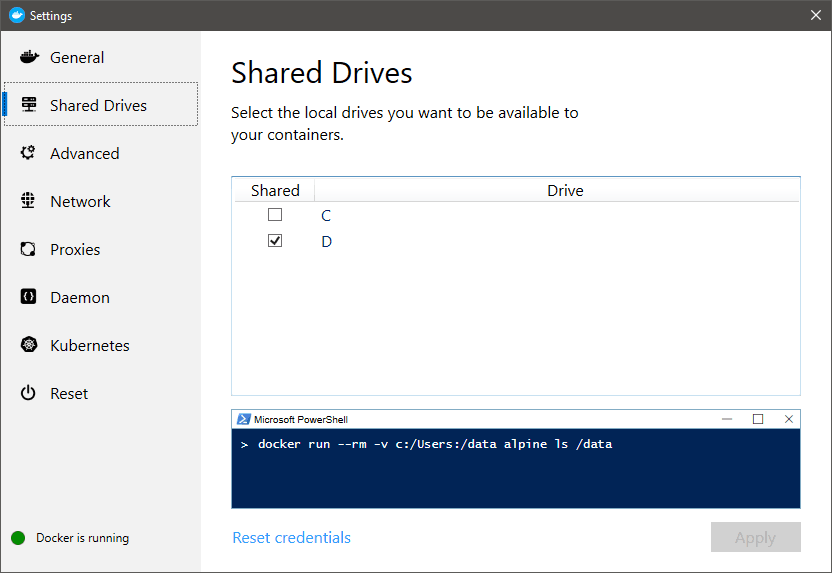
Check Docker has successfully installed by entering docker version at your command prompt. Optionally, try docker run hello-world to verify Docker can pull images and start containers as expected.
Run a MySQL Container
To make it easier for Docker containers to communicate, create a bridged network named dbnet or whatever name you prefer (this step can be skipped if you just want to access MySQL from the host device):
docker network create --driver bridge dbnet
Now create a data folder on your system where MySQL tables will be stored — such as mkdir data.
The most recent MySQL 8 server can now be launched with:
docker run -d --rm --name mysql --net dbnet -p 3306:3306 -e MYSQL_ROOT_PASSWORD=mysecret -v $PWD/data:/var/lib/mysql mysql:8
Arguments used:
-druns the container as a background service.--rmremoves the container when it stops running.--name mysqlassigns a name ofmysqlto the container for easier management.-p 3306:3306forwards the container port to the host. If you wanted to use port3307on the host, you would specify-p 3307:3306.-edefines an environment variable, in this case the default MySQL root user password is set tomysecret.-vmounts a volume so the/var/lib/mysqlMySQL data folder in the container will be stored at the current folder’sdatasubfolder on the host.
$PWD is the current folder, but this only works on macOS and Linux. Windows users must specify the whole path using forward slash notation — such as /c/mysql/data.
The first time you run this command, MySQL will take several minutes to start as the Docker image is downloaded and the MySQL container is configured. Subsequent restarts will be instantaneous, presuming you don’t delete or change the original image. You can check progress at any time using:
docker logs mysql
Using the Container MySQL Command-line Tool
Once started, open a bash shell on the MySQL container using:
docker exec -it mysql bash
Then connect to the MySQL server as the root user:
mysql -u root -pmysecret
-p is followed by the password set in Docker’s -e argument shown above. Don’t add a space!
Any MySQL commands can now be used — such as show databases;, create database new; and so on.
Use a MySQL client
Any MySQL client application can connect to the server on port 3306 of the host machine.
If you don’t have a MySQL client installed, Adminer is a lightweight PHP database management tool which can also be run as a Docker container!
docker run -d --rm --name adminer --net dbnet -p 8080:8080 adminer
Once started, open http://localhost:8080 in your browser and enter mysql as the server name, root as the username, and mysecret as the password:
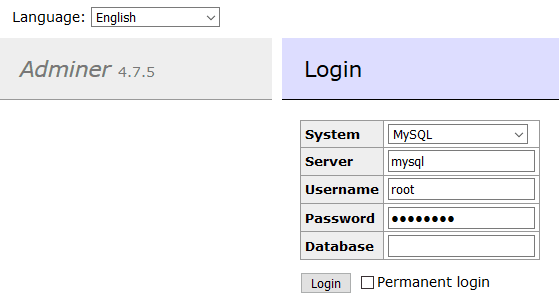
Databases, users, tables, and associated settings can now be added, edited, or removed.
The post How to Install MySQL appeared first on SitePoint.
