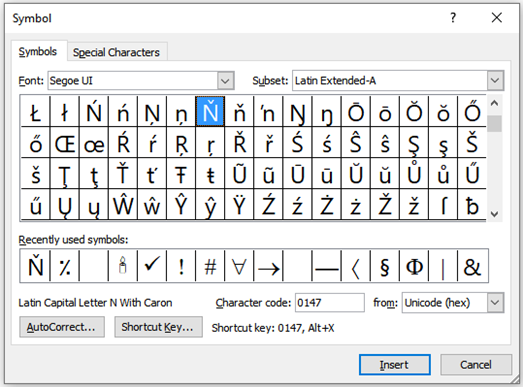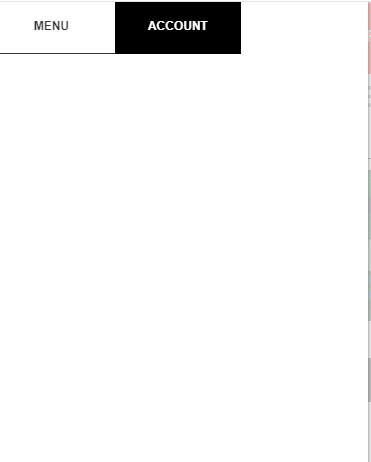As far as I can understand, to exhibit a Unicode code point in Word, one should press the Alt key, followed by the character + and the Unicode code point, both typed in the numeric keypad. That’s what I did with the two characters below. And it worked fine.
٪ U066A ARABIC PERCENT SIGN
ٮ U066E ARABIC LETTER DOTLESS BEH
However, when I try to exhibit the character Ň shown in the picture below,
without using the dialog box, but by typing Alt+0147, using the technique mentioned above in the first paragrah, I get the character “ instead, which has the Unicode code point U+201C. To obtain the character Ň, I have to type Alt+ with the + character typed in the numeric keypad and the code point 0147 typed in the normal keypad. Voilà:
Ň
Further, I know that the character “ is present in the code page 1252, which is my Windows code page, with the decimal value 147.
But I still have no idea, what is the logic behind all this? More specifically, why the short cut Alt+0147 in the numeric keypad doesn’t work, as expected?