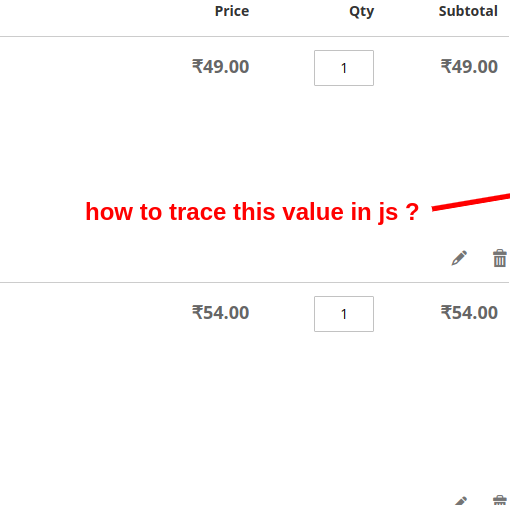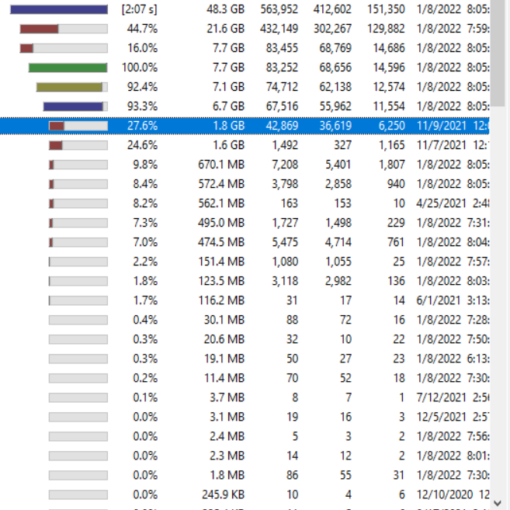How can I open all open Powerpoint presentations in read-only or protected-view by default -allowing me to enable editing and saving if I wish once open?
PptView is gone now 🙁
Shift+right-click “Open as Read-only” doesn’t seem to work at all
Shift+right-click “Open in Protected View”seems to work ok sometimes
(How do I use “Open in Protected View” by default?)
I don’t want to set options suck as “final” or “read only” or set Sharepoint options for each file … i want this to happen for all Powerpoint files when i open them. (Local files and files from Sharepoint/Ondrive)
The options in How to open Office 365 documents in “Viewing” mode by default? assume the file always comes from sharepoint, or requires each file to be modifies to readonly.
If I use “Trust Center” “File Block Settings” I can’t save the file even after enabling editing (for local files)
If I try https://gist.github.com/yoshimov/1253177 I cannot save the file – can only save-as
The solutions at How to make an office file always open in Protected View? and Shift+Right Click to Open .pptx as Read-Only? have no effect.
Anyone have any deas?